- Go to your school account, sub-account, or course Settings in Canvas
- Click the Apps tab
- Click the View Apps Configuration button
- Click the + App button
- Change Configuration Type to By URL
- IMPORTANT The Name field is what will appear to users in the course menu.
Choose one of these or use your own:
- Textbooks & Materials
- Book List
- Books & Resources
- Course Textbooks
- Required Texts
- Enter the Consumer Key, Shared Secret, and Config URL listed above
- Click Submit
You should now see a link in your courses with the Name you entered.
For detailed instructions on how to add an LTI app, please see this Canvas Guide